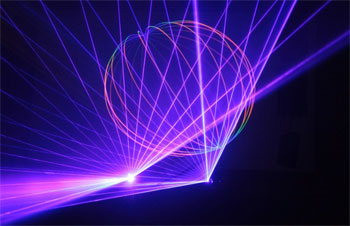It’s agony to wait. Whether you’re waiting for the next episode of your favo rite show to come on, waiting for your food to finish cooking or waiting for your computer to just turn on, it can feel like torture.
rite show to come on, waiting for your food to finish cooking or waiting for your computer to just turn on, it can feel like torture.
No one likes waiting and people are getting more and more impatient than they ever have before. They want to be able to find the answer to their question five minutes ago not five minutes later. Admit it. You may just be one of those people.
Computers require maintenance and if you use something often enough you are going to be faced with wear and tear. This is going to lead to a loss in speed. Which sucks.
You might think that you need to buy a new computer every two years or so because technology is advancing and you need a new one to keep up and keep those speeds where you like them. This is where you’d be wrong:
No matter how much money you spend on a computer, if you don’t maintain it regularly, it can become noticeably slower in a fairly short period of time.
Properly maintained, there’s no reason your computer shouldn’t perform reasonably for at least five or six years, if not longer.
Keep in mind that the more time you spend on the internet, the more your computer is exposed to unwanted programs and malware that can have a big impact on your machine’s performance.
There are plenty of do-it-yourself steps you can take to help improve performance, but if those don’t yield the kind of improvement you’re looking for, having you computer serviced instead of replacing it will still be your best bet.
Start with boot times
Start your evaluation with the length of time it takes your system to boot up from a cold start. The longer it takes, the more likely your computer has been loaded with programs that have inserted themselves into your startup routine.
Not only does this cause your computer to take forever to start, it hogs up valuable working memory (RAM), which makes everything slower.
You can do a quick test by opening the MSConfig utility and switching to the “Diagnostic startup” mode, which tells the computer to only load the basic necessities at the startup.
Via: http://wtop.com/consumer-tech/2016/06/column-tips-speeding-computer/
Also, have you ever heard of defragmenting your hard disk? It’s a super easy process that you can access through the Windows Disk Cleanup utility. You should probably do that at least once a month. It’ll definitely help get rid of all those files that you don’t use.
Warning: do not defragment your SSD drive... For one, it is not necessary. Also, an SSD drive accesses all data directly, and isn't subject to the same access issues that a regular HDD is. The main reason you want to avoid this is that SSD drives, if continually exposed to writing and re-writing (exactly what a defragment does), will fail. Read more about this here: http://www.harddriverecovery.org/blog/recovering-from-ssd-failure/
These are all simple steps that anyone with super basic computer knowledge can do. If you aren’t sure if you’re running the right tools you can ask someone you know to show you how. Once you get in a routine you’ll be able to keep your system running smooth and quick, just like you wanted.
Isn’t it nice to not have to wait fifteen minutes for a cat video to load?
The following blog article Here’s A Quick Way To Speed Up Your Computer was originally published to The Hard Drive Recovery Group Blog