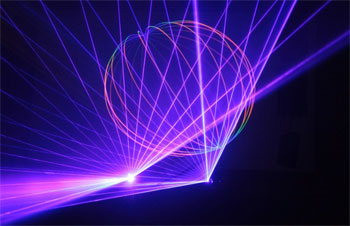Look at the news today and you’ll probably find at least half a dozen articles on a data breach somewhere. Between Sony, Ashley Madison and the Department of Homeland Security (ouch) it feels like no one is safe. I mean, if these big guys can’t keep your digital information safe how are you, average Joe/Jane supposed to do it?
Look at the news today and you’ll probably find at least half a dozen articles on a data breach somewhere. Between Sony, Ashley Madison and the Department of Homeland Security (ouch) it feels like no one is safe. I mean, if these big guys can’t keep your digital information safe how are you, average Joe/Jane supposed to do it?
Well there are ways to protect your data that you might not have thought of before. You can throw your hard drive in the ocean, you can smash it to pieces with a cinder block or you can just not store data digitally ever again. But there’s one other thing you might not have thought of before:
The more information you put online or in the digital space, the more opportunities there are for nefarious types to get at it. You can hardly go a day without reading about another massive data breach. How is the average person supposed to protect their sensitive documents and photos not of their genitals? Well, change your crappy password. Right now. It’s bad. Second, destroy, physically destroy hard drives containing sensitive information before disposing of them. You could use a hammer, but why not acid?
YouTuber NurdRage is here to help. In his latest video, the voice-modulated scientist shows us what will happen to a hard drive when placed in hydrochloric and nitric acids. Hydrochloric acid is nasty stuff. It’s the reason why your stomach lining has to be replaced every few days. It will get through most materials. The strong acid makes short work of the hard drive motor and casing, but the platter remained intact. So NurdRage decided to put the platter in both hydrochloric acid and nitric acid. The former handled the aluminum in the platter and the latter erased the thin film of data from the disk. Problem solved.
Via: http://nerdist.com/no-one-can-read-your-hard-drive-if-you-destroy-it-with-acid/
How bad-ass is that? Bet you never thought of melting your no-longer-relevant hard drive with acid. If that doesn’t scream evil genius I’m not sure what will.
The important thing to remember is that you are responsible for your own information. If you don’t want people to potentially get their hot little hands on your discarded data you need to do everything you can to keep it safe.
If you’re going to go the route of using acid to remove traces of your data you may want to make sure you have the proper safety training and equipment on hand. You don’t want to end up in the hospital for burning off your fingers because you were trying to erase proof of your embarrassing high school photos.
So be smart and safe about it. Okay, now we’re done acting like your mom.
The following blog article Destroying Hard Drives 101: The Acid Test See more on: HDRG Blog